sk.
BCITO

context
BCITO (Building and Construction Industry Training Organisation) is the largest provider of construction trade apprenticeships in New Zealand. As apprentices learn on the job, they require a digital platform to record and upload evidence of their work for supervisors to assess.Working alongside a small team at Catalyst IT, we created a solution to present to BCITO. Many businesses presented solutions, however they went with ours.
Tech
UXPin, Mahara ePortfolio
Date
October 2018
Skills
UX Design, Prototyping, Theming
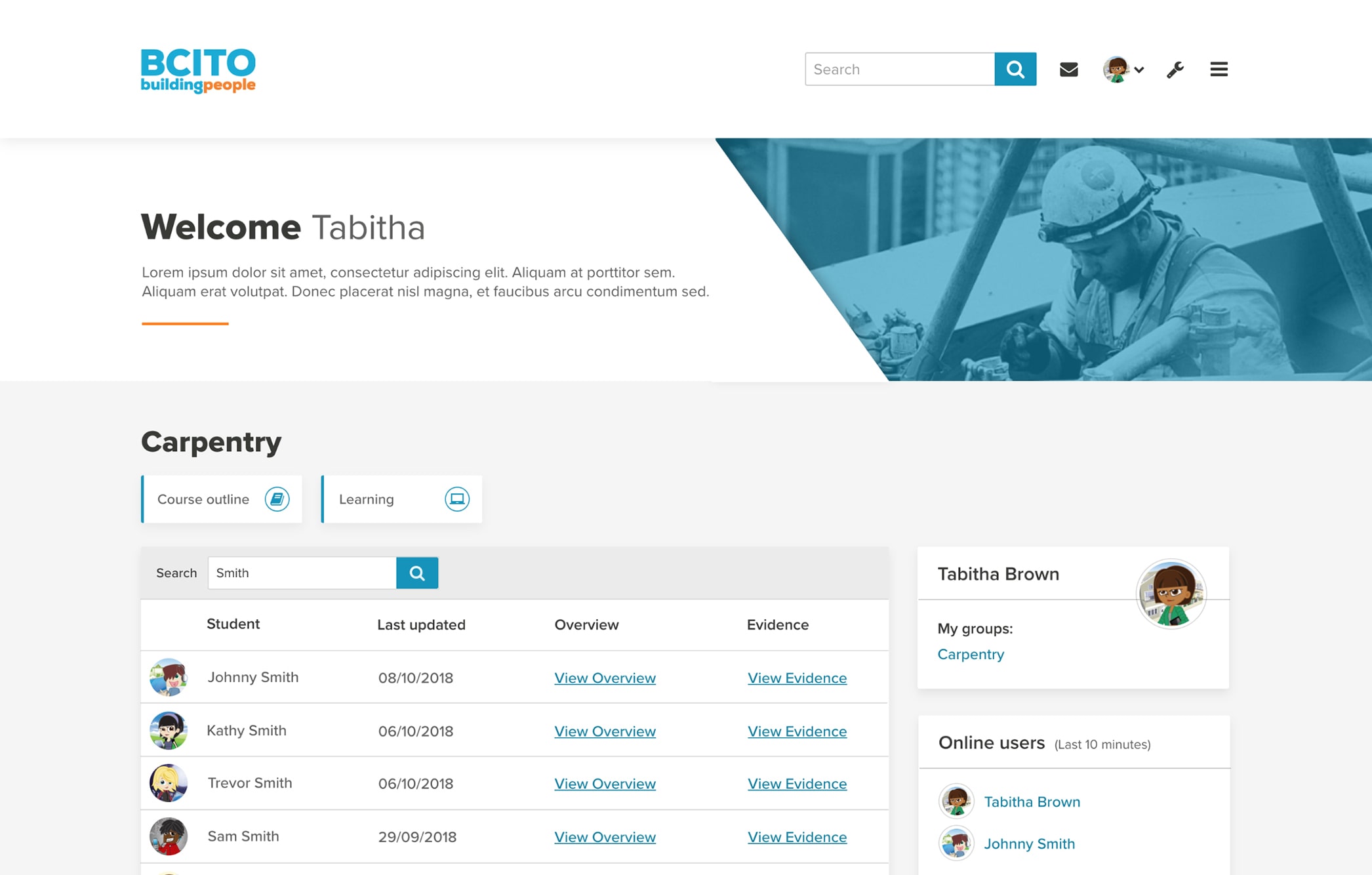
solution
Using a combination of Mahara mobile and a customised version of Mahara’s ePortfolio system, apprentices are able to upload media such as images, videos, voice recordings from their mobile which they can later edit and tag to the relevant skill they are working towards and submit for assessment.
Role
Working closely with Catalyst’s head of design to develop wireframes for each user’s journey - the apprentice, supervisor and employer. My familiarity with Marahara’s ePortfolio system, meant I could help advise on how we could utilise Marahara’s existing UI while implementing the experience and functionality required by BCITO.
From here I created a high fidelity prototype that presented each user’s journey through the application. This was then presented to BCITO to provide a close representation of how the application might look and function.
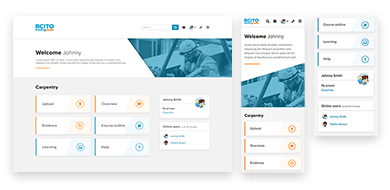
Mobile first
Because not all apprentices own computers, it was important the application could work seamlessly on mobile devices. The below UI is based on the ‘Mahara mobile’ app and demonstrates how an apprentice might upload and tag a piece of evidence from their mobile.




File Library
Once an apprentice uploads a piece of evidence, it shows up in their file library. This is a place where they can spend time editing and tagging evidence to the relevant skill set they are working towards. To avoid the scroll of death, a filtering system provides an easy way to find evidence.
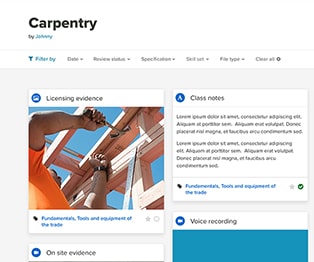
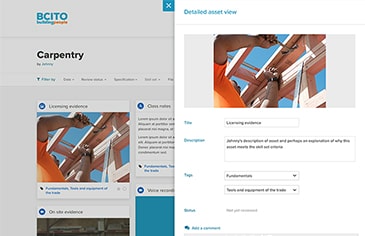
Overview
Evidence that’s ready for assessment can be submitted to the apprentice’s Smart Evidence page. This provides a visual overview of their progress towards achieving each skill set. This is where supervisors can approve evidence, leave feedback through comments and sign off skill sets when the criteria has been met.
